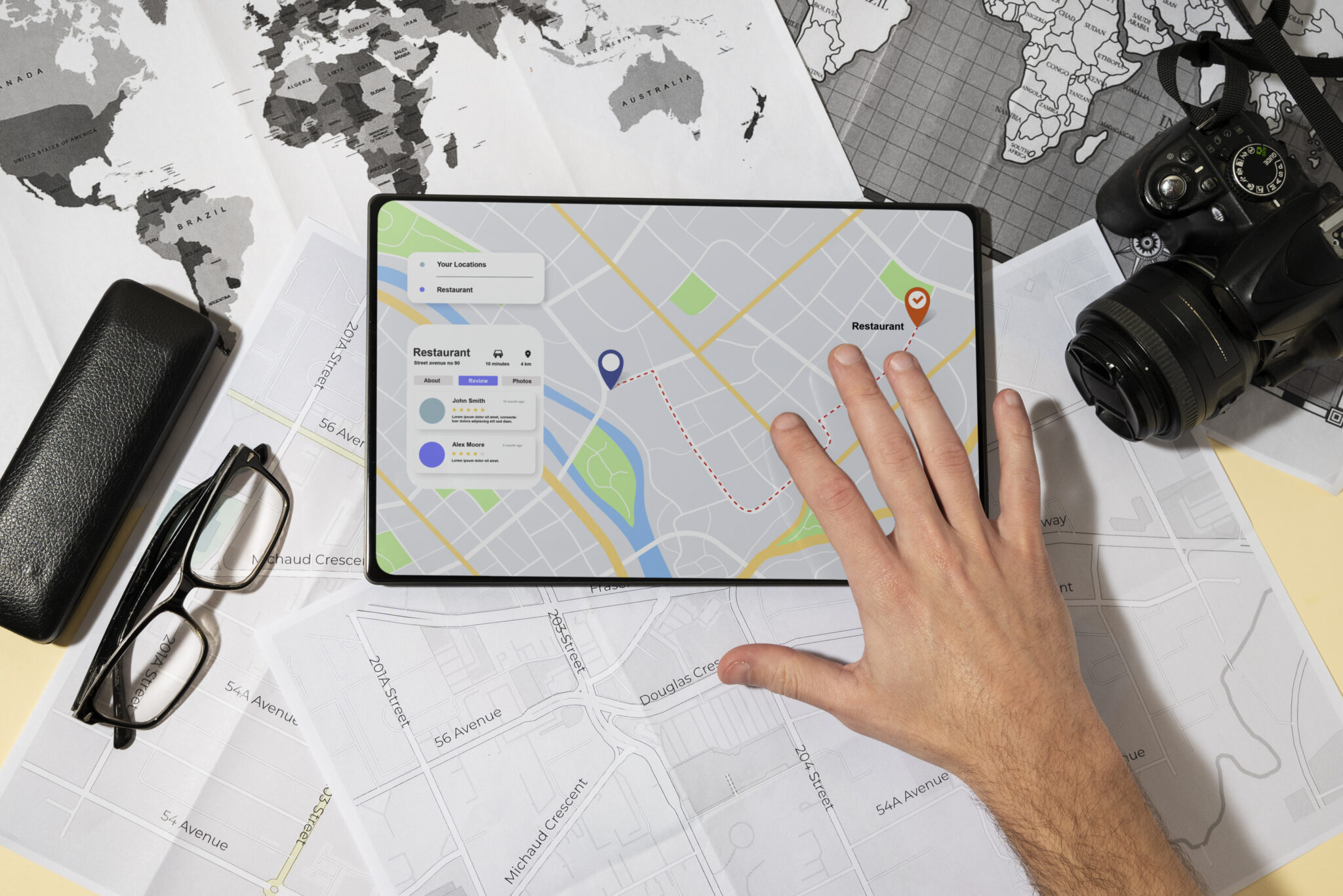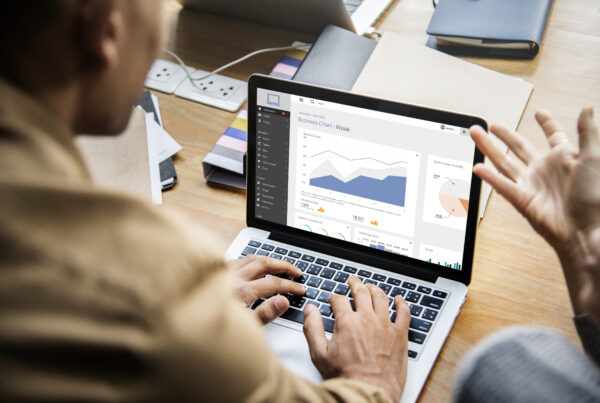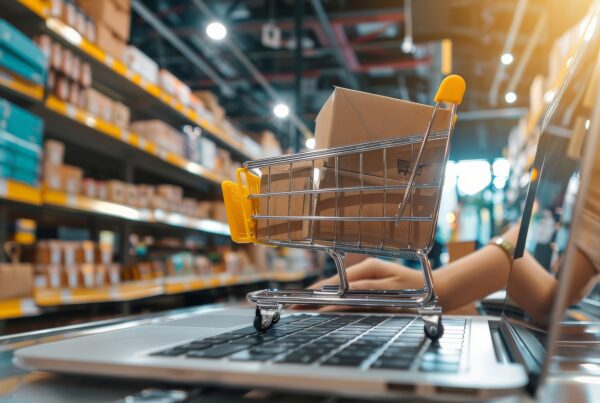Every day, Google handles 8.5 Billion Searches
Google: It’s Big, It’s Complex, It’s Essential for Businesses to Stay Competitive
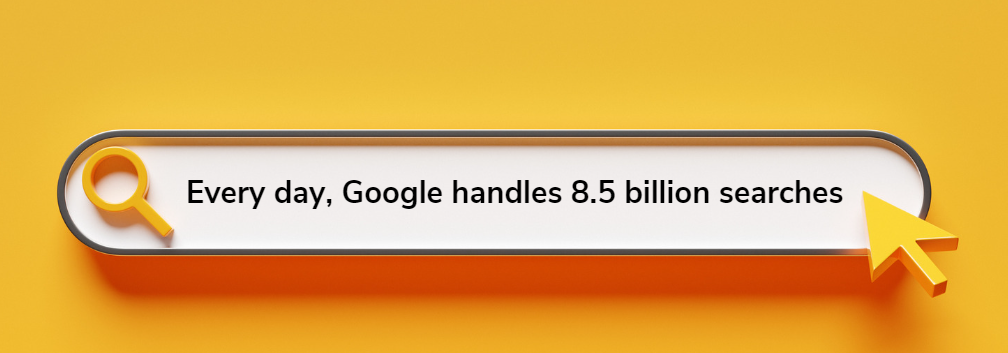
Here’s why… Potential customers are using Google to find your phone number, hours, location, website or to search for new products and services.
To simplify Google for small and mid-sized businesses, we’ve created a DIY cheat sheet. As a business owner or marketer, your goal is to make Google work for you. Today, we’ll cover the importance of your Google My Business Profile.
CHECKLIST: #1 – Setup/Optimize Your Google My Business Profile
Your Google business profile proves your legitimacy and helps attract new customers Without it, you may not appear in searches for your products or services.
Even without a storefront, you need a Google Business Profile with your phone number, hours, services, and reviews.
Google My Business Setup, Optimization and On-going Management is business critical for local services and brick-n-mortar stores!
Businesses with optimized Google My Business profiles are more likely to appear in location-specific searches, like “pizza near me.” Without a profile, your business may not show up in these searches. An optimized profile increases the chances of being displayed when nearby customers search for terms like “car wash.”
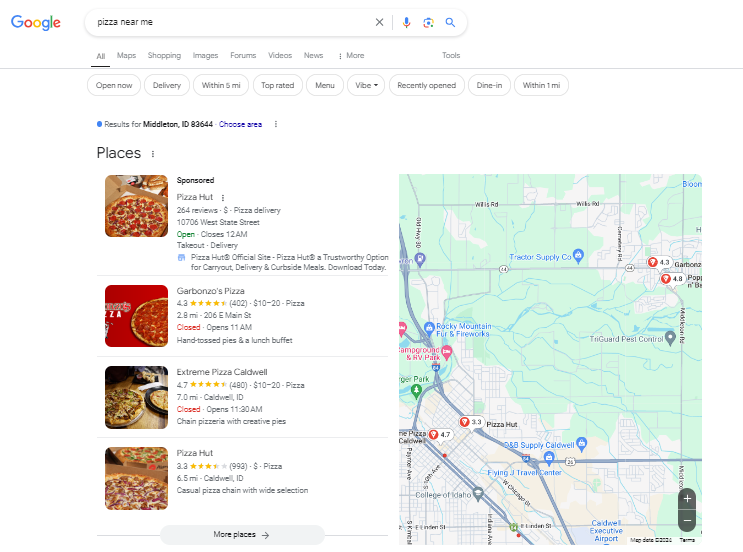
Step 1: Go to Google Maps & Add Your Business
In the menu, locate the “Add your business” button. If you already have a business account, you can skip this step and claim your business.
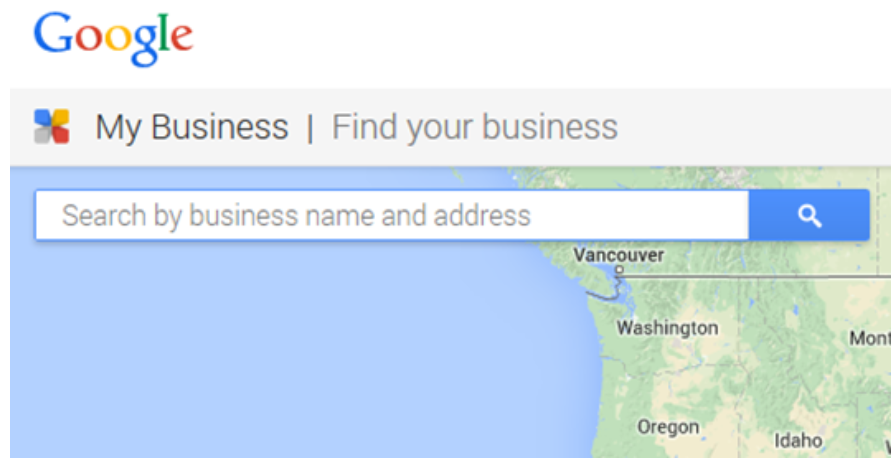
Step 2: Create Your Business Account
Click on “Create account” and choose “To Manage my business.” Next fill out your information and verify your phone number.
Step 3: Fill Out Your Business Name & Category
Enter your registered business name into the designated field. As you type, Google will automatically display a list of existing businesses that match. If your business appears, proceed to the next step to claim it. If not, continue typing your official business name.
Next, choose your business category and select the most relevant option from the list. Categories help Google showcase you under relevant search queries.
Step 4: Add Your Location
Next, add a location if your business has a physical address. If you don’t have a storefront, select “no” to skip this step.
Step 5: Choose Your Service Area
This step will look different based on whether you added a business address.
Google will ask you if you provide deliveries or home and office visits.
- Choose “Yes” to tell searchers what areas are within your reach.
- Choose “No” to skip to the next step.
If you didn’t add a business address, then you can’t skip this step. Simply choose an area from Google’s suggestions or start typing the area you serve.
Step 6: Add Your Contact Info
Next, add your phone number and website URL.
Step 7: Important! Opt In to Updates & Recommendations
Google will ask if you’d like to opt in to updates and recommendations. Select “yes” so you can receive platform and profile suggestions.
Step 8: Verify Your Listing
There are 5 ways to verify your listing: phone, email, postcard, video recording, or live video call. Choose the most convenient.
Step 9: Optimize Your Profile and Complete All Relevant Information
If you want to manage your GMB like the pros, let our team optimize your profile and fuel your feed with relevant and customized content.